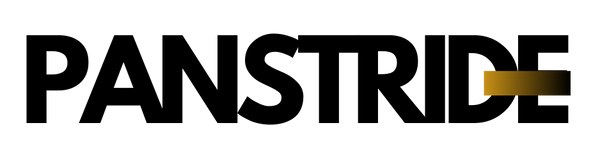Photo Quality Requirements for Best Results
To ensure your personalized canvas print looks crisp and vibrant, please upload your images or designs at 300 DPI (dots per inch). This resolution gives us the best quality for sharp, detailed printing—perfect for large canvas formats.
How to Check Your Image Quality
Use Image Editing Software:
Open your file in programs like Photoshop, GIMP, or even Preview (on Mac).
- Look for image size or resolution settings.
- Make sure the resolution is set to 300 DPI and the dimensions match the size you want printed (e.g., 12x16 inches at 300 DPI).
Check File Size:
High-quality images are usually larger in file size (often 1MB or more).
- JPG, PNG, or PDF Print files work best.
Online Tools:
You can also use free online tools like to check and adjust DPI.
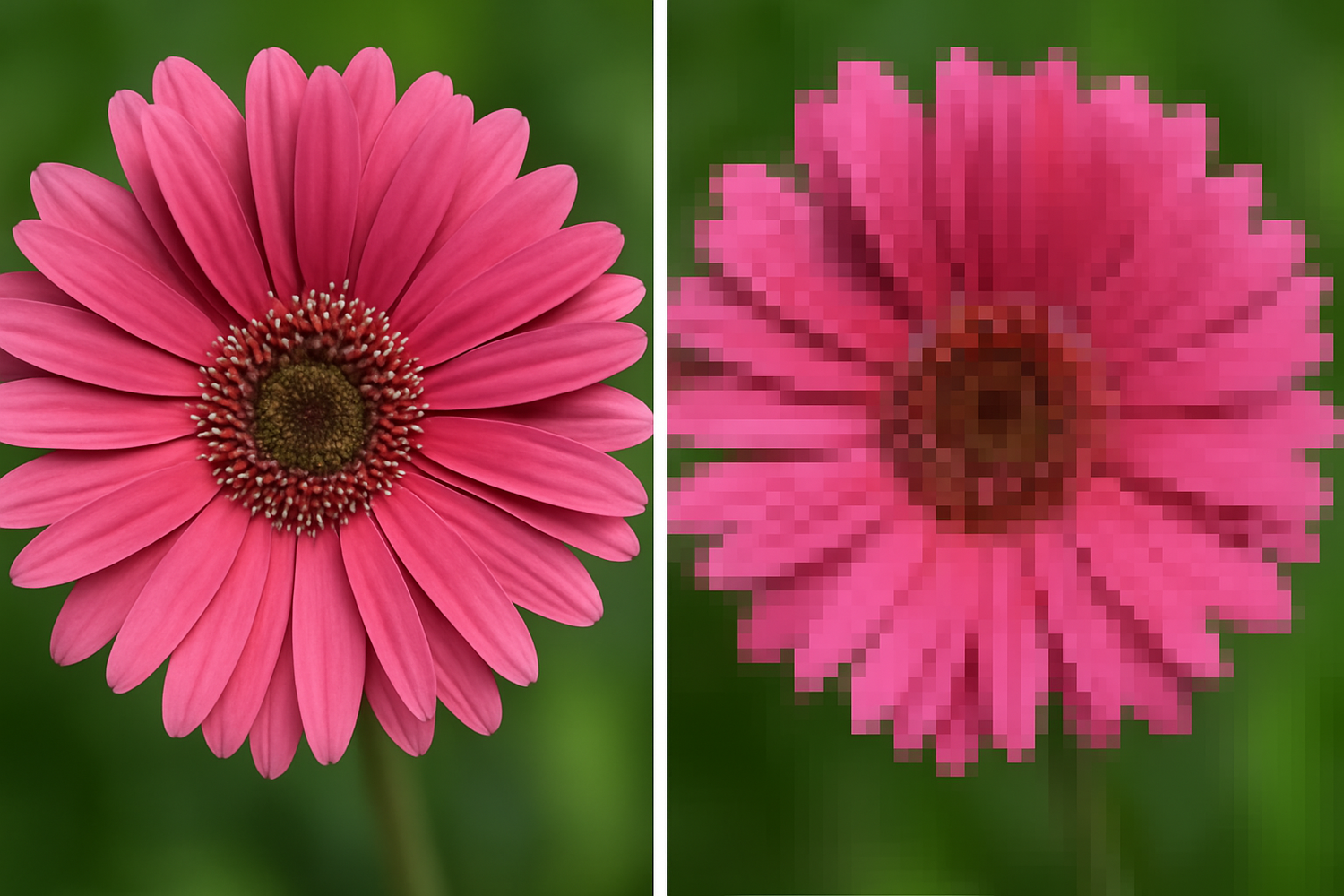
What Does Pixelation Mean?
Pixelation happens when an image is stretched beyond its resolution, causing it to look blurry, blocky, or jagged. Instead of smooth details, you see big squares or "pixels" that make the image look unclear.
Why It Matters for Printing
When an image is too small or low-resolution, and you try to print it at a larger size, it gets pixelated. That’s why we recommend using high-resolution images (300 DPI)—so your photo or artwork stays sharp and beautiful, even on large canvas prints.